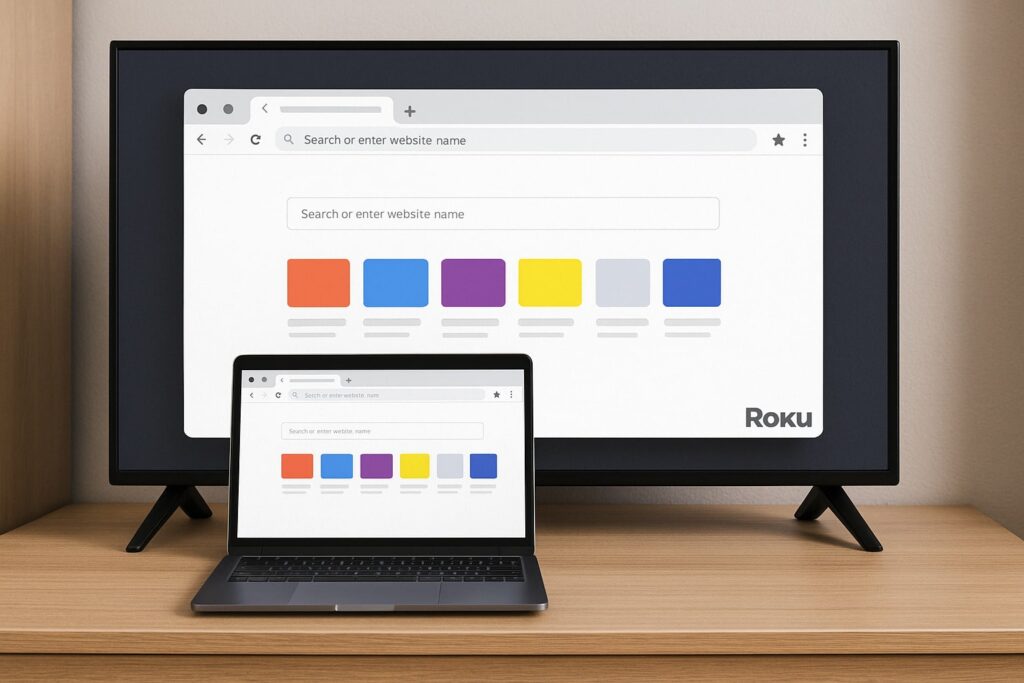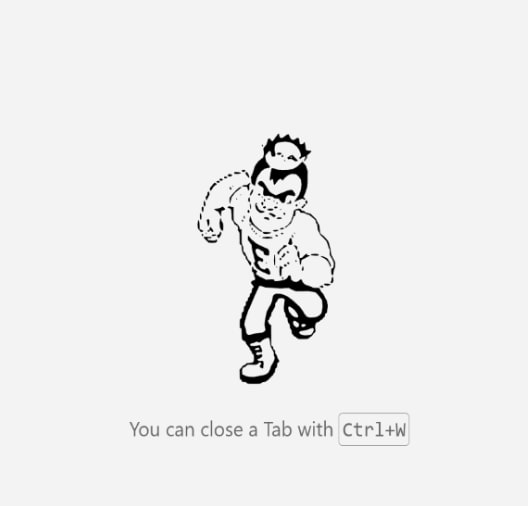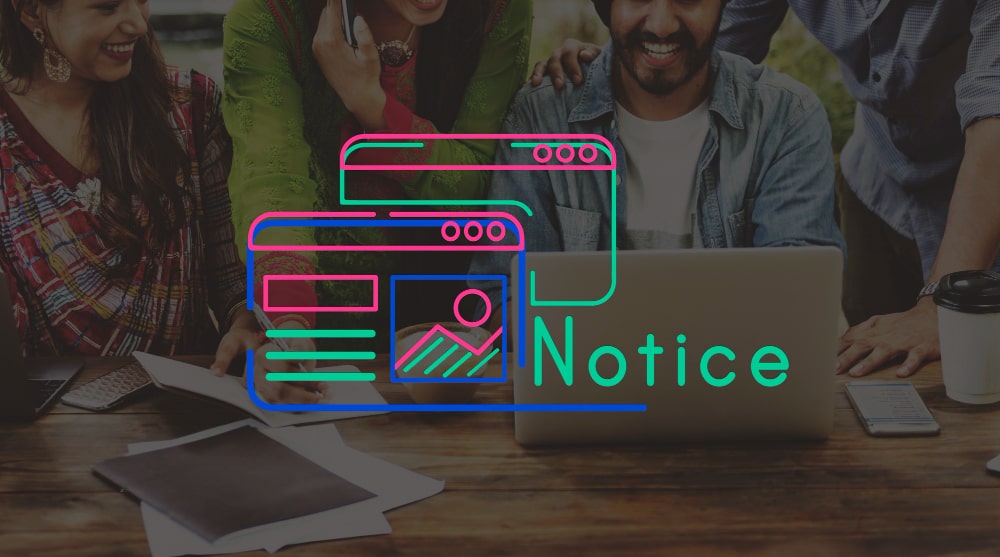Roku is one of the world’s most popular streaming ecosystems, powering more than 80 million devices across smart TVs, sticks, and set-top boxes as of 2025. Its success lies in simplicity: plug in, connect Wi-Fi, start streaming. Yet one feature Roku still doesn’t offer natively and that surprises many users is a fully functional web browser. While competitors like Amazon Fire TV and Google TV include browser apps, Roku’s closed operating system has made general web browsing a workaround affair rather than a built-in capability.
Still, users can browse the web on Roku — just not in the way they might expect.
Why Roku Lacks a Native Browser
Roku’s operating system, built on a custom Linux-based platform, prioritizes speed and security over openness. Unlike Android TV, which supports Chrome and Firefox via the Google Play ecosystem, Roku restricts app development to its own Roku Channel Store and SceneGraph framework. That focus keeps performance consistent and minimizes malware risk, but it also limits what developers can build — including web browsers.
The company experimented briefly with web rendering support through channels like Browser X, but both relied on outdated WebKit technology and were quietly deprecated due to performance issues. The technical challenge is bandwidth and input: Roku remotes were designed for directional control, not URL typing or tab management. Roku has since focused on integrating streaming partners rather than expanding into general-purpose browsing.

Using a Browser via Casting or Mirroring
The most reliable way to use a web browser on Roku today is through screen mirroring or casting from another device. Roku supports Miracast and AirPlay 2, which let users project their phone, tablet, or laptop screens directly to the TV.
On Windows and Android, Miracast transmits both video and audio wirelessly with minimal latency. Performance depends on local Wi-Fi strength; in a 2024 TechRadar benchmark, Miracast on a 5GHz network delivered an average lag of under 80 milliseconds, sufficient for web browsing, though not for gaming.
Apple users can use AirPlay 2 to mirror Safari or Chrome from macOS and iOS devices. This approach gives users full browsing capability keyboard input, bookmarks, extensions while Roku simply acts as a display endpoint. In practice, it’s not “browsing on Roku,” but browsing through Roku.
Third-Party and Alternative Options
A handful of private channels and streaming workarounds persist. Apps such as Web Video Caster (available on mobile) allow users to send web pages or media links directly to Roku for display. These don’t offer interactive browsing but can fetch and play web-based video content through the device’s native player.
Some users also pair Roku with DLNA or Plex servers, which enable limited navigation of local web interfaces via the Roku client. However, these solutions focus on streaming media, not accessing the open web.
The Bigger Picture: A Streaming-First Philosophy
Roku’s decision not to include a browser is strategic, not technical. The platform is designed around curated content delivery rather than general web access. By maintaining a streamlined OS, Roku ensures average startup times under 25 seconds and memory efficiency up to 40% better than Android TV, according to internal developer documentation cited by multiple analysts.
For users who demand both streaming and browsing, hybrid devices such as the Amazon Fire TV Cube or NVIDIA Shield TV offer integrated browsers like Silk or Chrome. But Roku’s ecosystem remains deliberately lean, betting that most users prefer binge-watching to web surfing.
In short, you can browse the web on Roku — but only indirectly, through mirroring or companion apps. Roku’s simplicity is its strength, even if it means leaving a traditional browser off the remote.